Export the Encoded Mix
After configuring the Auro-Codec Encoder in the Auro-Codec Menu, The Auro-Codec Encoder Export Button lets you export your Auro-Codec Encoded mix:
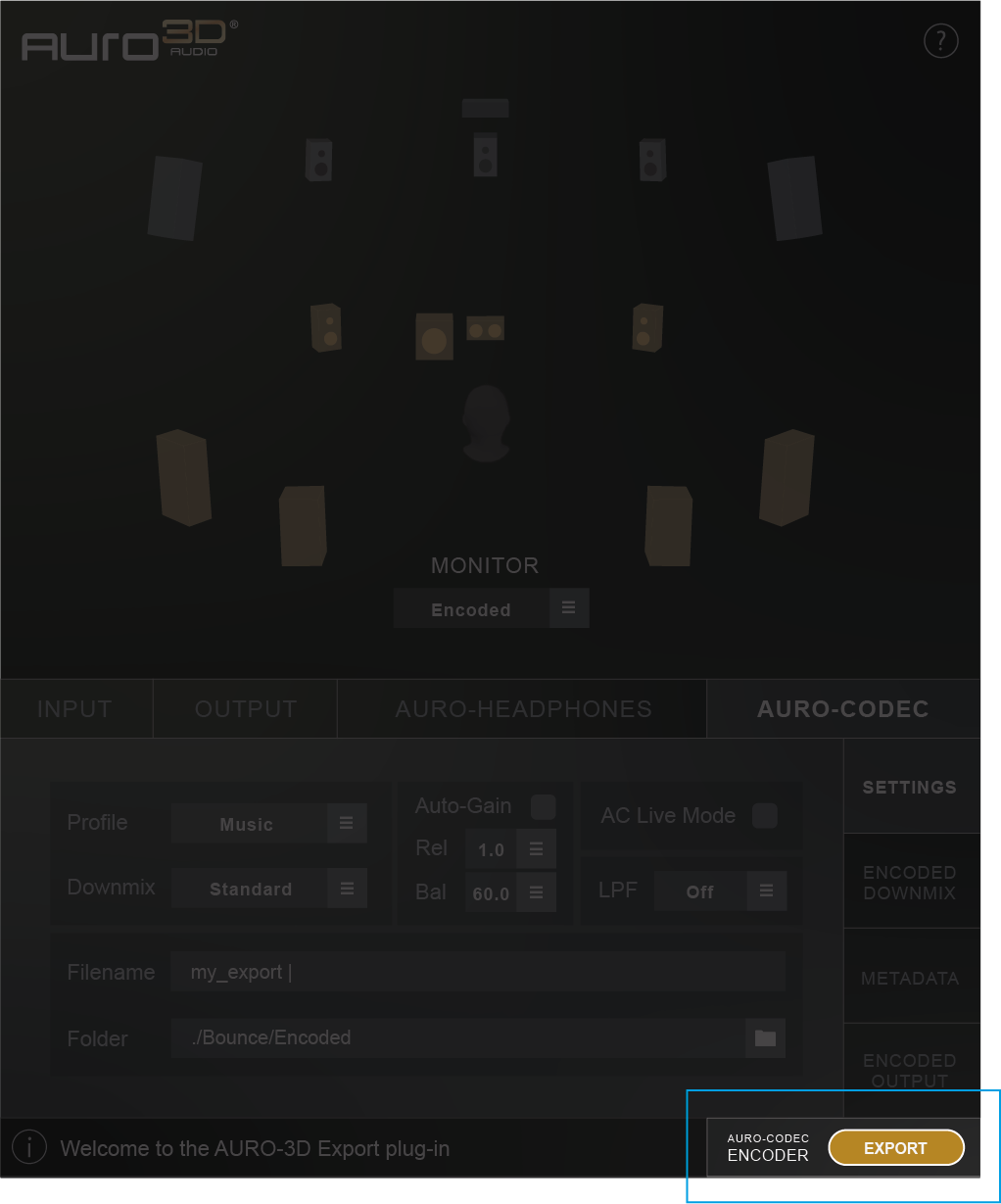
Figure 3 – 12 | Auro-Codec Encoder Export Button
The behaviour of the Auro-Codec Encoder Export Button differs according to the status of the Auro-Codec Live Mode Button in the Settings submenu from the Auro-Codec menu.
When activated, the Auro-Codec Live Mode Button (AC Live Mode) makes the export process start right after pressing the Auro-Codec Encoder Export Button, even if playback is not running. It is then possible to stop the export process after pressing the Auro-Codec Encoder Export Button again.
This mode is particularly useful for live performance scenarios.
When the Auro-Codec Live Mode Button is not activated, pressing the Auro-Codec Encoder Export Button sets the plugin to “Rec Ready” (flashing button).
In that case, the export process will then only begin after starting playback, and will only end after stopping it.
This mode is particularly useful for exporting the encoded mix in post production context.
The number of encoded channels that will be exported depends on the Auro Format configured in the project.
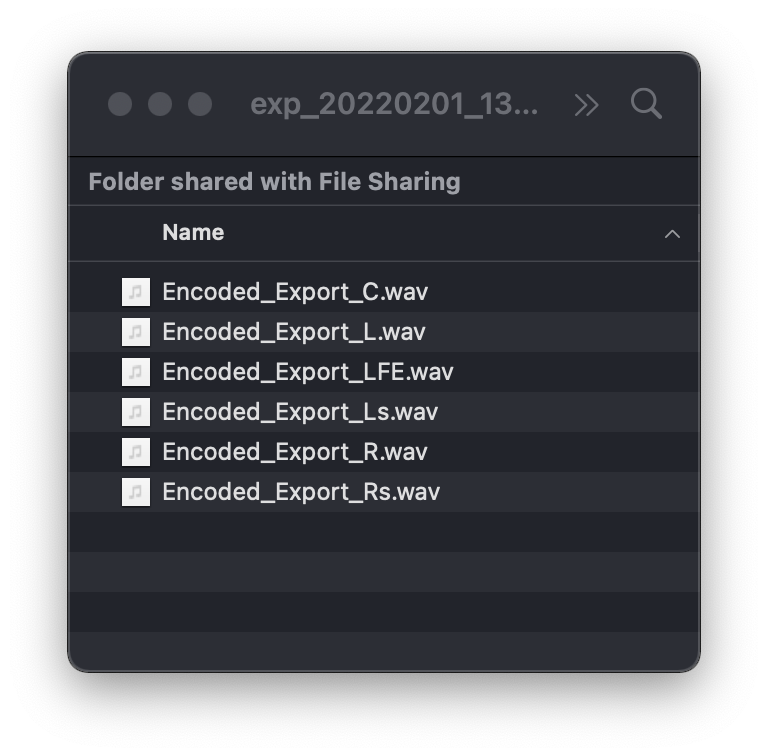
Figure 3 – 13 | Example of 5.1 Surround Encoded Carrier
If the current Auro Format does not contain any rear channels in the lower layout, such as the Auro 9.1 format, the format of the encoded carrier will be 5.1 surround (6 channels).
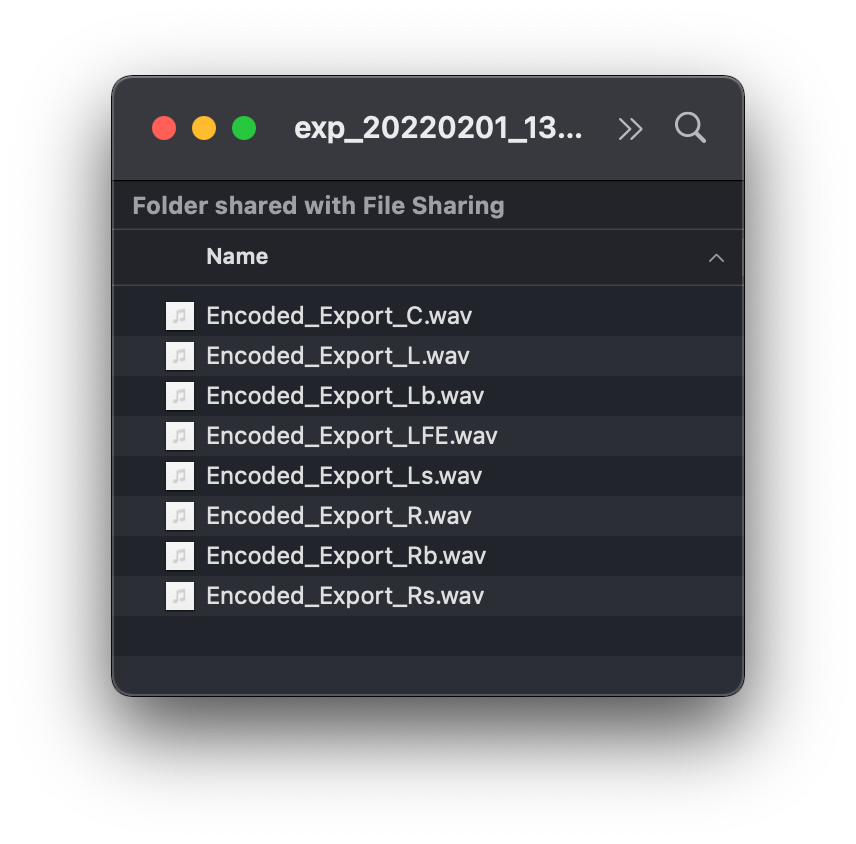
Figure 3 – 14 | Example of 7.1 Surround Encoded Carrier
However, if the current Auro Format contains rear channels in the lower layout, such as the Auro 11.1 (7.1+4H) or the Auro 13.1 formats, the format of the encoded carrier will be 7.1 surround (8 channels).