Inspect What Comes Out
The Output Menu displays output meters, specifies the output format and indicates the status of the dowmixing process when relevant:

Figure 3 – 5 | Output Menu Overview
Output Meters
The total number of displayed Output Meters is defined by the track format.
The number of active Output Meters depends on the selected option in the Monitor Drop Down Menu.
Each meter is labelled by its corresponding audio channel and dynamically indicates the output level in dBFS.
The colours of the Output Meters highlight which audio channels are currently active:
• Yellow Output Meter: The output meter is active and ready to output audio.
• Black Output Meter: The output meter is not active and does not output audio.
Note that the Virtual Speakers and the Virtual Headphones share the same colour’s logic than the Output Meters.
Clipping Leds
The colour of the Clipping Led indicates if the corresponding output channel is clipping or not.
It is possible reset Clipping Leds by clicking them.
• Red Clipping Led: The corresponding output channel did clip.
• Black Clipping Led: The corresponding output channel did not clip.
Output Format Indicator
The Output Format Indicator indicates the type of format that is currently used to output the mix.
The type of output format depends on the selected options in the Monitor Drop Down Menu and Input Drop Down Menu.
Synchronisation Led
The Synchronisation Led only appears when an Auro Encoded Content format is selected in the Input Drop Down Menu.
The colours of the Synchronisation Led indicates if the decoding process is active or not during playback:
• Yellow Synchonisation Led: Auro-Codec Encoded content is successfully detected and the Auro-Codec Decoder is successfully synchronised.
• Grey Synchronisation Led: Auro-Codec Encoded content is not detected nor synchronised with the Auro-Codec Decoder.
Downmix Icon
The Downmix Icon indicates if the automatic downmix process is active or not.
The automatic downmix process is applied when one of the “Auro-Codec Encoded Content” options is selected in the Input Drop Down Menu (typically Surround 5.1 or 7.1), if the plugin receives Auro-Codec Encoded audio materials (typically Surround 5.1 or 7.1 tracks that carry encoded information) and if the decoded format contains more channels than the format configured in the project.
Downmix Format Indicator
The Downmix Format Indicator indicates the type of downmix format that is currently applied to the mix.